Mobile Application (SIP5)
Communicator Go 6
Akash Virk
Last Update 3 years ago
- Go to “APP Store” or "Play Store" >> “Search”
- Type: “ Communicator Go 6 “
Note: These pictures are just for Illustrations.
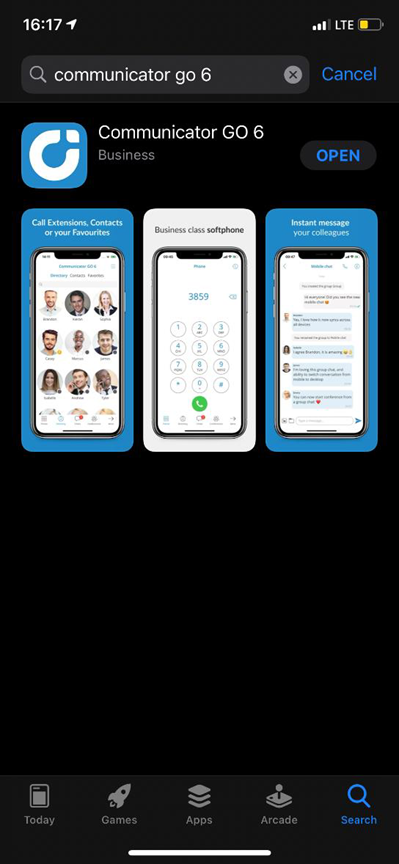
- Select "Install" or "Open"
- After Opening the Application, It will show you the following notification (image), Select “ Allow”
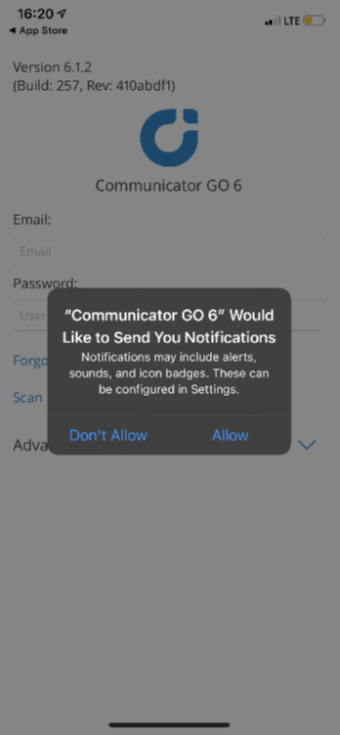
- Please enter your email address
Password: (By default)
- YourPassword (If you have never set up the password, please contact at [email protected])
Click Advanced login:
- Enter Host: sip2.vonzoo.com
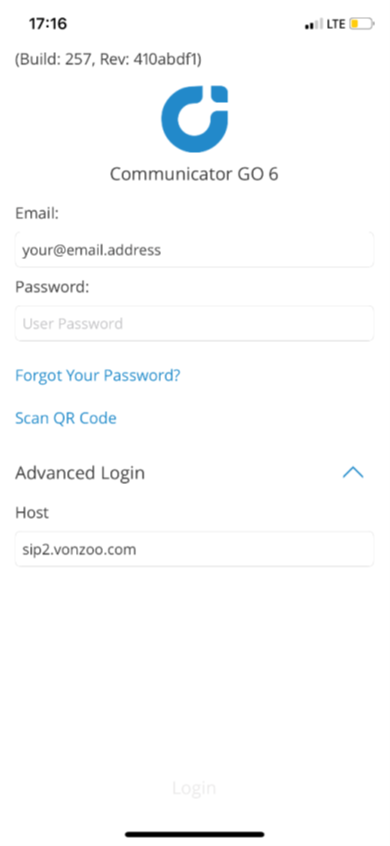
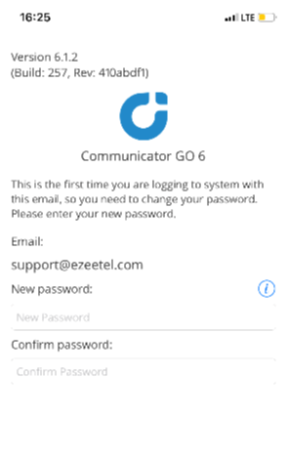
- Please Keep a Strong password that must include:
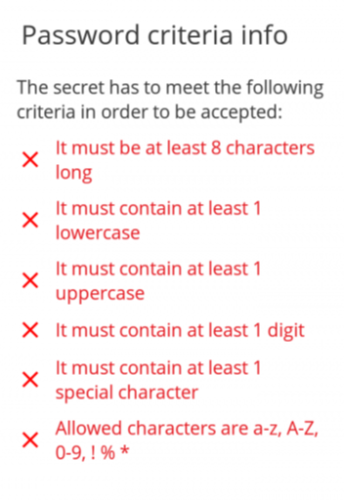
- Try to Dial-out
- It will ask for Microphone Permission
- Select “OK”
Note: There can be other permission according tothe old or new IOS or Android version of your phone,
like Permission for Speaker, Permission for “enable calls from this app ”
Please select Yes or enable of above permissions.
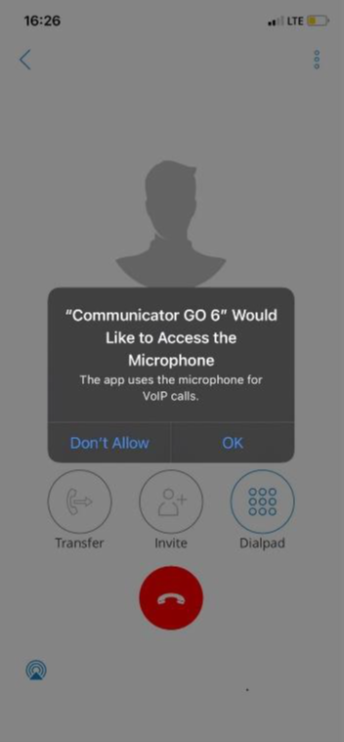
If you DO NOT want to get calls AFTER HOURS you can quit this app.
There are two ways to quit COMMUNICATOR GO 6.
• First is by pressing More... followed by Log out from the main drawer menu. You will be offered to Sign Out, which will clear your profile data and you will be asked to provide login credentials next time you start COMMUNICATOR GO 6, or you can press Quit to terminate the application. This option will exit COMMUNICATOR GO 6 leaving all your profile data and settings untouched. Next time you start COMMUNICATOR GO 6 you will be logged in to your account. The quit option will disable chat and call push notifications for logged-in users.
• Another option is the native iOS way to quit the application. Press the Home button on your device two times and swipe the app window away. NOTE: If Push notifications are enabled, you will still be able to receive the call even when the app is not started. In order to prevent this, you will either have to disable Push notifications or Sign out of your account.
Please Select “More” on Home screen >> Press Quit >>Select QUIT
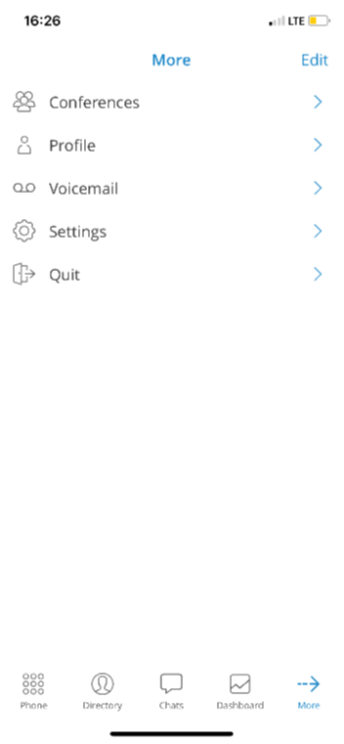
Troubleshoot Tip:
If you are unable to place a call (due to residential network coverage), Please switch Mobile data to Wi-Fi or vice-versa.

